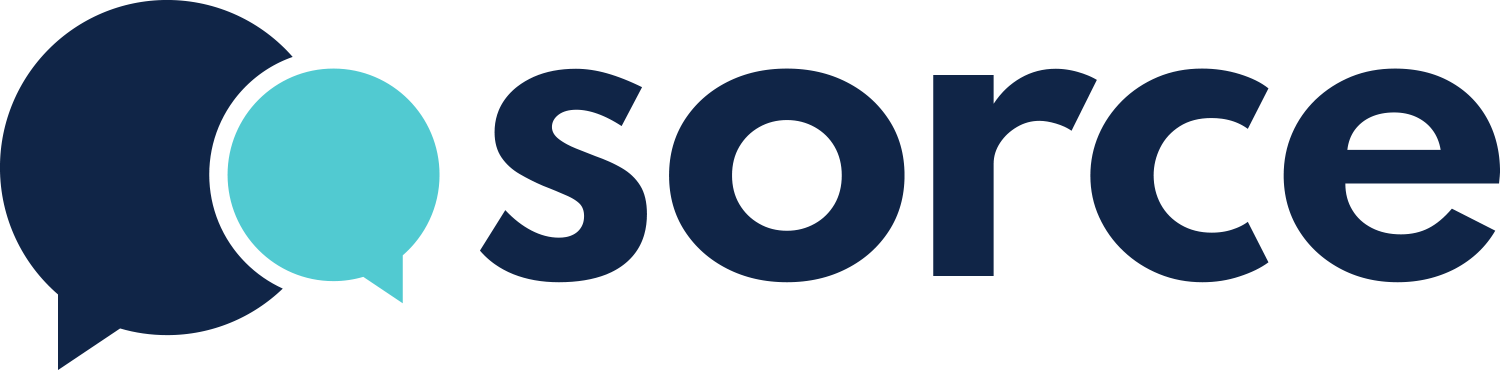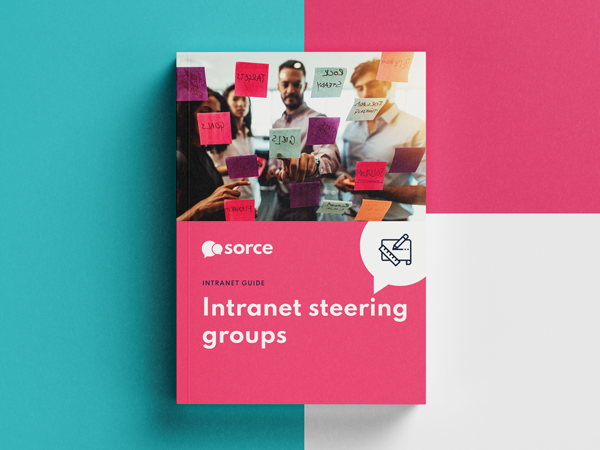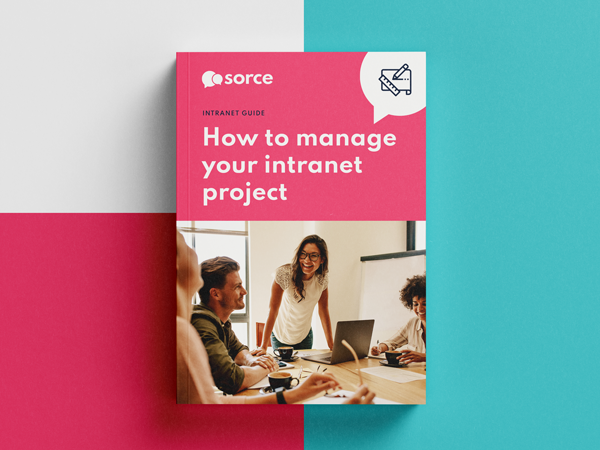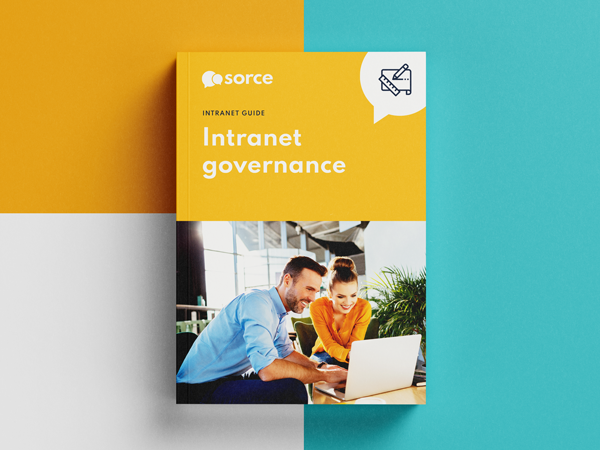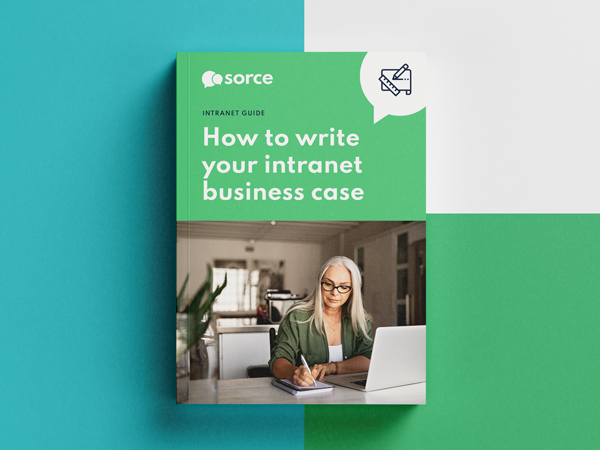Engage mobile app support
Setting up Engage with the mobile app
To use the mobile application, you must link it to your Engage user account. There are a few different ways to connect your user account to the mobile application.
Scan a QR code
If you are currently logged in to Engage on another device it is possible to scan a QR code with your phone to give you immediate access.
Log into your Engage account from a desktop device navigate to the Device management page (usually found in the “I want to” menu). Select “Add device” at the top of the page and either scan the QR code shown, or you may manually enter the details provided.
Once the app is linked to your account, you will begin to receive any new notifications and be able to browse the intranet without needing to re-authenticate.
Receive a magic link through email or SMS*
If you only have access to the one device, or do not know your username and password it is possible to authenticate using your email or phone number.
The mobile app will ask you for a intranet address (you will need to get this from your intanet manager) and either an email or phone number. If there is a match on the details provided then a magic link will be sent to you. Clicking this link will instantly give you access to your intranet.
Once the app is linked to your account, you will begin to receive any new notifications and be able to browse the intranet without needing to re-authenticate.
*Requires Engage 7.0.9 or greater
Setting up Engage with the mobile app
To use the mobile application, you must link it to your Engage user account. There are a few different ways to connect your user account to the mobile application.
Scan a QR code
If you are currently logged in to Engage on another device it is possible to scan a QR code with your phone to give you immediate access.
Log into your Engage account from a desktop device navigate to the Device management page (usually found in the “I want to” menu). Select “Add device” at the top of the page and either scan the QR code shown, or you may manually enter the details provided.
Once the app is linked to your account, you will begin to receive any new notifications and be able to browse the intranet without needing to re-authenticate.
Receive a magic link through email or SMS*
If you only have access to the one device, or do not know your username and password it is possible to authenticate using your email or phone number.
The mobile app will ask you for a intranet address (you will need to get this from your intanet manager) and either an email or phone number. If there is a match on the details provided then a magic link will be sent to you. Clicking this link will instantly give you access to your intranet.
Once the app is linked to your account, you will begin to receive any new notifications and be able to browse the intranet without needing to re-authenticate.
*Requires Engage 7.0.9 or greater
Let’s chat intranets
If you have any intranet software questions, not sure what your options are or what type of intranet you might need, let’s talk. We will be in touch within 1 working day.